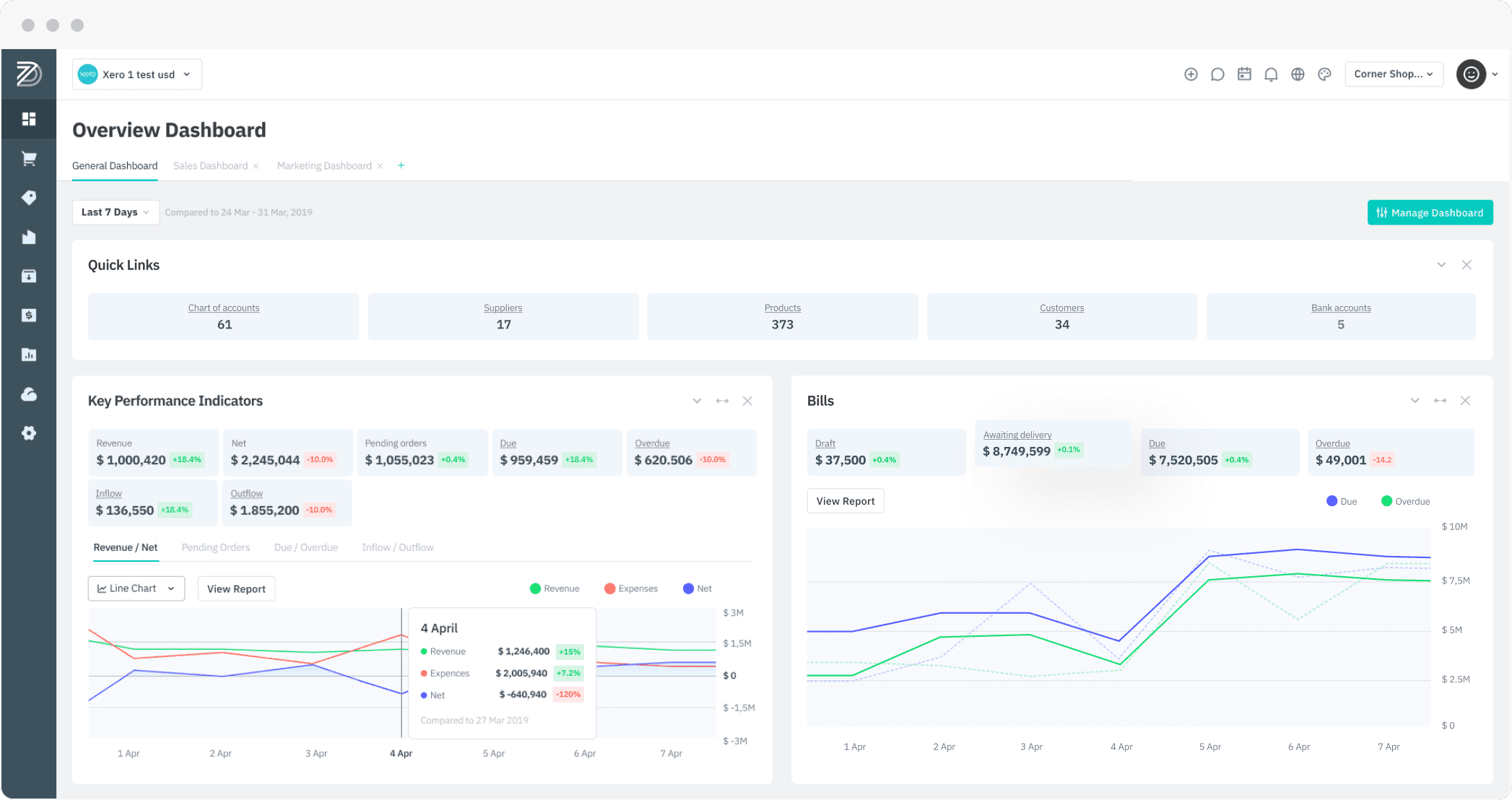New Feature
Feature 1: Make to Order – Customisable products
Impact area: Sales module, B2B Portal
Introduction: Customisable products, or Make to Order, allows your customers to select different configuration options that will ultimately select the final product. For example, a ring could be customised with different metals, ring size, different gemstones, or a custom engraving.
As customisable products are not kept in stock, DEAR’s Make to Order feature generates production orders from authorised sale orders for customisable products. The product’s BOM varies according to the customisation options selected by the customer.
Pre-condition:
- None.
Functionality:
- Make to Order products can be sold and customised through the DEAR web portal or DEAR B2B portal. Selling through other sales channels is not supported at this time.
- Make to Order allows you to configure a Production BOM for a customisable product. Templates are used to specify which BOM components are defined by custom options.
- Make to Order Custom Options view is used to set up menu items and choices for your customers, set price deltas for options, add images and descriptions, hide custom options if other options have/have not been selected, and preview what the customisation menu will look like to your customers.
- Make to Order BOM Configuration connects BOM templates to custom options, defining required BOM components and quantities for each custom option.
- Authorising a sale for a Made to Order product generates a customised production order in DEAR.
More information: Customisable Products – Make to Order
Feature 2: Production BOM Versions
Impact area: Production module
Introduction: The same product can be produced in different ways. For example, a widget can be fully produced in house, partially through a co-manufacturer, or from buying semi-finished components from a supplier and finishing them in-house.
This feature allows our users to define multiple production processes for the same finished product with Production BOM Versions. See the Production BOM documentation for detailed information.
Pre-condition:
- None.
Functionality:
- Production BOM version can be selected for Draft or Planned production orders to load the required components.
- If a production order is auto-generated, for example as result of a sale, the default BOM version will be used.
- Adding a new BOM version, editing an existing BOM version, and selection of default BOM takes place from a product’s Inventory → [select product] → Production BOM tab.
More information: Production BOM – Production BOM Versions
Feature 3: Alternative products
Impact area: Inventory module, Sale module, Production module
Introduction: Previously, if a product was out of stock, DEAR would wait until the product was replenished before continuing with a sale order or production order. However, this adds an unnecessary delay if the organisation stocks comparable products that could easily replace the out of stock item.
Alternative products are interchangeable, very similar, or comparable products that can be substituted during a sale or during production if the original product is out of stock.
Pre-condition:
- Enable Alternative products in Setting → General Settings → Tooltip Settings
Functionality:
Alternative products can be specified in a product’s record. Other products from your inventory can be added along with Matching % (how similar the product is to the original), interchangeability (if substitution can happen in both directions) and whether the substitution can be used in production.
Alternative products can be selected during a sale by hovering over the product name and clicking Select Alternative Products.
Alternative products for production selected from the available alternative products with Use in Production checked, prioritising the product with the highest Matching %. If the production order is manually released, the user will be asked to confirm. If the production order is automatically released, the best matching alternative product will be selected automatically.
More information: Specifying alternative products
Feature 4: Set delivery location for finished products
Impact area: Production module
Introduction: After production, finished products can be stored in the same location or transferred to another retail, production or warehouse location of your organisation. With this release, default delivery location for each finished product of a production BOM can be specified within the BOM, and also within a production order. DEAR will then generate the necessary transfer orders upon production run or production order completion.
Pre-condition:
- None.
Functionality:
- Go to Settings → General Settings → Production Process Customisation and set When to transfer finished products to storage location to On Production Run completion or On Production Order completion to enable Delivery To configuration.
- From a product’s production BOM, specify a default Delivery To location. If a BOM contains multiple finished products, Delivery To location can be set for each product from the finished products output section.
- Overwrite default Delivery To locations for draft or planned production orders from the Delivery To tab. Delivery location can not be edited after a production order has been released.
- If no delivery location has been specified in the production BOM or a production order, logistics path location will be used.
More information:
- Production BOM – Finished products output
- Managing Production Orders – Delivery To location for finished products
Feature 5: Assign Job Costing expenses to a milestone
Impact area: Production module
Introduction: Previously, costs for a job were generated on the Job level. Expenses were generated for the job but not connected to a milestone until the generated expense was attached to a sales invoice. With this release, expenses can now be generated for individual job milestones.
Pre-condition:
- None.
Functionality:
- When adding a Purchase, Inventory Write-Off or Assembly expense to a job, you can now select a job milestone or assign the expense to the whole job.
- Multiple expenses can be generated for each milestone.
- A Milestone column has been added to the Job Costing Profit & Loss Report and Job Costing Materials Report.
More information: Job Costing
Feature 6: Add BOM ‘Quantity to Produce’ to Inventory List CSV import/export
Impact area: Inventory module
Introduction: A BOM Quantity to Produce column has been added to the Inventory List CSV for fast import/export of this value.
Pre-condition:
- None.
Functionality:
- Go to Inventory → Products → Import/Export → Inventory List to import or export the updated CSV file.
More information: Import data via CSV files
Feature 7: Order routing locations CSV import/export
Impact area: Reference Books
Introduction: Previously, each Order routing location had to be manually added to DEAR. With this release order routing locations can be both imported and exported via CSV file.
Pre-condition:
- Order routing must be enabled from Settings → Reference Books→ Order Routing page.
Functionality:
Go to Settings → Reference Books→ Order Routing → Import/Export to import or export the order routing locations via CSV file.
More information:
Feature 8: Export error details to CSV for errors during CSV import
Impact area: All
Introduction: Previously, DEAR allowed users to download a CSV file of lines that were skipped or marked as invalid during import. The error detail for each line could only be viewed by users by clicking the error icon next to the invalid line. This was tedious for users to identify the reasons for the line import failure.
With this release, new columns have been added to the skipped line CSV file to give the error reasons, so they can be more easily resolved. Error reasons can still be viewed by clicking the error icons.
Pre-condition:
- None.
Functionality:
During import, if lines have been skipped or declared invalid, you are given the option to Download invalid lines in CSV format. The CSV file will show:
- the original columns of the imported template, e.g. Number, Balance.
- an Error column for common general errors that may affect this template.
- an error column for each original column, e.g. NumberError, BalanceError
More information: Import data via CSV files
Feature 9: B2B – Abandoned Cart Settings
Impact area: B2B Portal
Introduction: Customers ordering online can often forget to complete an order due to various reasons such as being distracted during purchases completion, lack of motivation to complete the sale, and financial status. On average, over 70% shopping carts are abandoned, losing potential sales and revenue.
DEAR B2B allows you to view carts that have been abandoned by customers, and using the Notifications feature, configure email reminders to encourage a customer to complete the abandoned cart sale, enabling the customer to complete the purchase just a few clicks. Please see the documentation for full instructions.
Pre-condition:
- Subscription to Automation module (for notifications).
- Enable Abandoned Carts from Integrations → DEAR B2B → [select portal] → General.
More information: Abandoned Carts
Feature 10: Maximum items per pick increased from 100 to 1000
Impact area: DEAR WMS
Introduction: Previously, the DEAR WMS application could upload up to 100 items in a pick. With this release, this has been improved to load up to 1000 items in a pick and added pagination.
Pre-condition:
- Active WMS Integration
More information: Using the DEAR Warehouse Management System
Feature 11: POS – Enter Customer Tax Number, Print Customer Tax Number on POS Receipt
Impact area: DEAR POS
Introduction: Some countries require the customer tax number to be printed on a customer’s receipt, for example in order to claim VAT. Users can now enter and edit a customer’s tax number from the DEAR POS application. Users can also add Customer Tax Number to the POS Receipt template.
Pre-condition:
- Active POS integration
Functionality:
Customer Tax Number can now be entered on any DEAR POS page where customer details are added/edited.
MailMerge field TaxNumber (parent table: Customer) can now be added to POS Receipt template to print the Customer Tax Number on the receipt.
More information:
Feature 12: Shopify – Create Tax mapping in DEAR for new Shopify tax names
Impact area: Shopify Integration
Introduction: Previously, when DEAR loads a sale from Shopify, it reads the tax rule from every line of a Shopify order to try to match it with the Tax Mapping settings on the DEAR Shopify integration page. If the tax rule was unmapped, the tax rule from Shopify was ignored, and the default tax rule used instead, causing errors for users.
With this release, when DEAR receives an unrecognised tax rule from Shopify, DEAR creates a new tax mapping, creates an internal notification to inform, and emails the master user so they can properly map the new Shopify tax rule to the appropriate DEAR tax rule.
Pre-condition:
- Shopify integration
Functionality:
Go to Integrations → Shopify → Setup and to the Link Shopify and DEAR Tax Rules section to map Shopify tax names to DEAR tax rules.
More information: Shopify Integration
Feature 13: Shopify – Shopify online sales can allocate stock from multiple DEAR locations
Impact area: Shopify Integration
Introduction: Previously, when DEAR loaded online sales (not POS) from Shopify, the setting Location for online sales determined the DEAR location that would be used to fulfil the sale. With this release, DEAR now checks the fulfilment location in Shopify. If the Shopify fulfilment location is mapped to a DEAR location in the DEAR Shopify settings, this location will be used in DEAR.
Pre-condition:
- Active Shopify integration
Functionality:
- Go to Integrations → Shopify → Setup and to the Link Shopify Locations to DEAR Locations section and ensure all Shopify fulfilment locations are correctly mapped to locations in DEAR.
- Set Capture order when it is setting to Fulfilled, under General Settings. Shopify fulfilment location can only be used in DEAR if Shopify sale has already been fulfilled.
- Specify a Location for online sales, under Account & Cash Settings. This location will be used in the following cases:
- The sale is captured by DEAR before it has been fulfilled by Shopify
- The Shopify location is not mapped to a DEAR location
- Location for online sales is set to Order Routing. Order routing locations will be used regardless of Shopify fulfilment location.
More information: Shopify Integration – Fulfillment for Shopify online sales
Feature 14: Pinch added to Integrations page
Impact area: Integrations module
Introduction: Pinch payments lets you automatically take direct debit and credit card payments for your one-off and recurring invoices. Pinch automatically reconciles with Xero.
Pre-condition:
- Integration with Xero.
More information: Pinch Payments
Fix 1: Task Workflow Date Calculations
Impact area: Automation module
Introduction: Previously some issues had been raised regarding how the Date From and Date To values were set for task workflows (multiple tasks being triggered in order). Date and time calculation for triggered tasks has been changed to match the Due dates are based on the field value.
These changes should be applicable for task workflows which are created through the tasks module as standalone task workflows as well as task workflows that are triggered automatically.
Pre-condition:
- Automation module subscription.
More information: Tasks module: Using notifications and tasks to create workflows
Fix 2: Allow multiple Unstock actions on a Purchase
Impact area: Purchase module (Advanced Purchase/Credit Note only)
Introduction: Previously, DEAR users had problems when issuing multiple credit notes with multiple unstock actions on a single advanced purchase. During the second (or more) unstock action, lines were not correctly copying across from the credit note to the unstock tab. This has now been resolved and multiple unstock actions can be performed so long as the total unstock quantity does not exceed the stock received quantity.
Pre-condition:
- None.