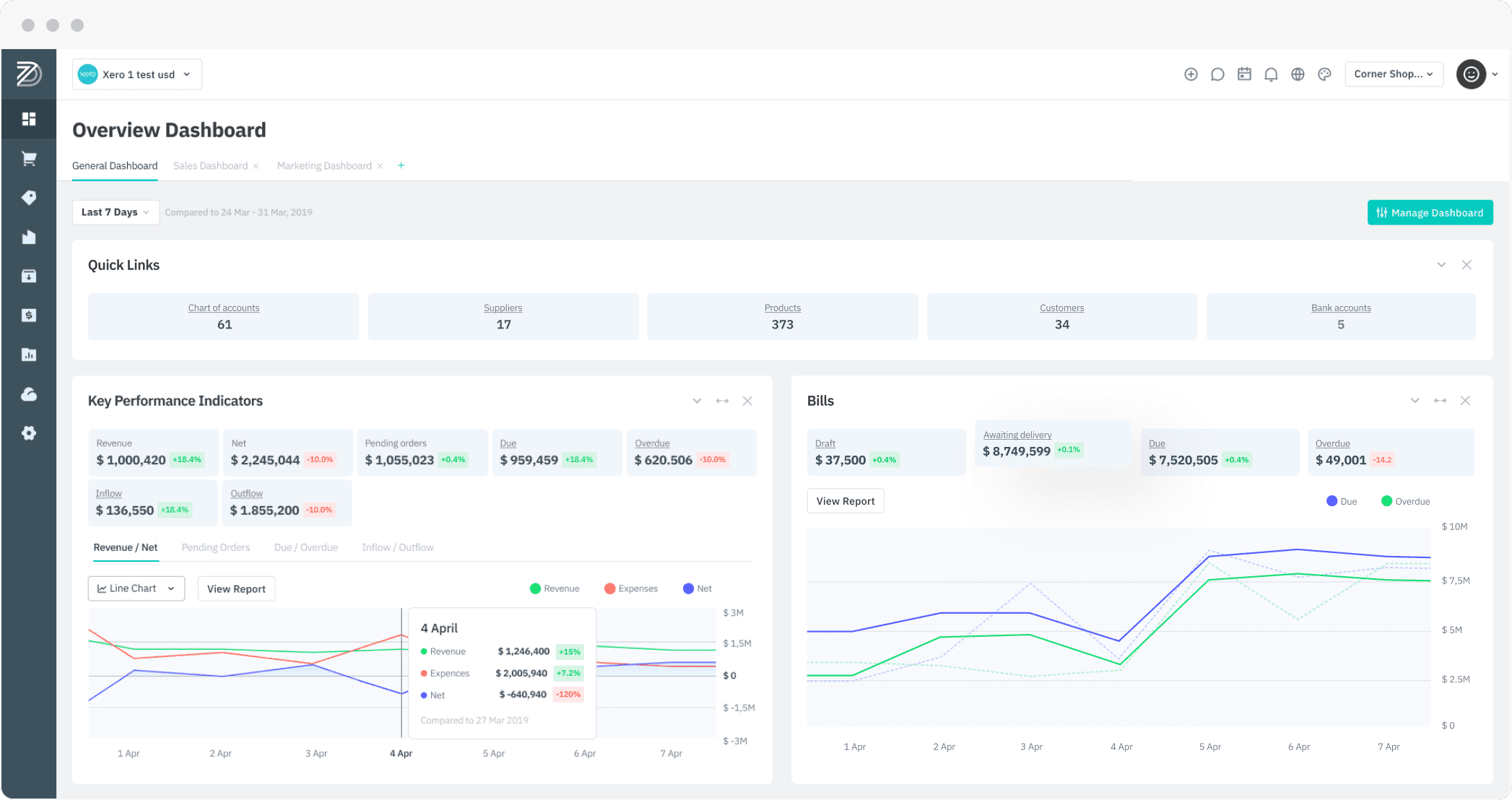Feature 1: Scheduler and Calculation Description for Materials Requirements Planning (MRP)
Impact area:
Inventory module
Introduction:
Materials Requirements Planning (MRP) and supply chain management features allow our users to incorporate their supply chain strategies into DEAR inventory management.
MRP considers demand from sales and supply from stock on hand, transfers, production, assembly and suppliers to generate supply management suggestions. Use MRP to compare actual and forecasted sales demand with available and potentially available stock supplies, then determine when products should be produced in-house, bought from suppliers, and delivered from distribution centres.
Several MRP values (independent demand, dependent demand, current supply, and supply suggestions) are calculated based on expected replenishment dates. Previously to this release, the MRP report view did not display dates with the number, making analysis unintuitive.
With this release, DEAR development team has added a Scheduler to display MRP run data visually in two views:
- Supply vs Demand: This table displays the data in calendar view for all products and locations included in the MRP run, the columns display the days/weeks for the MRP run period.
- Supply View: This view displays the supply data as a Gantt chart. This includes authorised supply orders and supply suggestions if Show Suggestions is enabled. This view displays one location at a time including all products included in the MRP run, the columns display the days/weeks for the MRP run period.
Pre-conditions:
- None
Functionality:
Please see the documentation for detailed instructions.
More information:
Materials Requirements Planning (MRP)
Feature 2: Time tracking for picking and packing operations in WMS application
Impact area:
WMS application
Introduction:
Time tracking is used to measure worker efficiency. Picking and packing are important warehouse tasks. With this release, users can optionally track time for warehouse workers and use the data to analyse worker performance and identify issues slowing down warehouse workflows.
Pre-conditions:
- Active WMS application (does not apply to picking and packing via DEAR web portal)
- Configure settings from DEAR web portal via Integrations → DEAR WMS
- Sale order packing must be set to Manual
- Time tracking must be set to Picking, Packing, or Picking, Packing
Functionality:
User opens the WMS application and selects a sale order to pick/pack. Time tracking is started automatically when a user starts a picking or packing task. The following data is stored in the session:
- Quantity of sales orders picked/packed
- Quantity of SKUs picked/packed
- NOTE: Quantity of SKUs, not total quantity of items, is tracked
- Time spent picking/packing
- Location
- User
- Picking/packing execution date (when Finish pressed for task)
Time tracking is stopped whenever the session is interrupted. The user will be able to restore the session at the next log in.
User can pause the session and return to the session later using Suspend and Resume.
Time tracking data for the session will be deleted if pick/pack is canceled.
Time tracking data can be viewed in the Warehouse Details Report.
More information:
Using the DEAR Warehouse Management System
Feature 3: Ship To, City, and State fields added to Pending Sale Orders Report
Impact area:
Reports module
Introduction:
The pending sale orders report shows orders that have been authorised but it does not yet have an authorised pick. With this release, the Ship To, City, and State fields have been added to the report
Pre-conditions:
- None
More information:
Feature 4: Inventory Movement Details Report can now be generated on schedule by automation module
Impact area:
Automation module, Reports module
Introduction:
The inventory movement details report shows a summary of stock movements in a specified timeframe, with specific transactions including transaction reference, date, quantity in and out and cost in and out. Generation of this report can now be scheduled weekly or monthly and sent to those who need them directly from within the Automation module.
Pre-conditions:
- Purchase Automation module subscription (required)
- Set up Mailing Lists (required)
Functionality:
- Navigate to Settings → Automation.
- Click Report Scheduling.
- On the Scheduled Reports page, click the + button.
- In the New Scheduled Report popup, toggle the Active button to Yes, then select Inventory Movement Details from the report list. Select a name for your report to distinguish it from other scheduled reports of the same type.
- Next, select Layout & Period. Layout options are determined by layouts you have configured in the report screen. At a minimum, you will be asked to select a report period. Some more complex reports will also prompt you to select other parameters such as report currency that are necessary to run the report correctly.
- Next, select Additional parameters, the date and time to schedule the first report, frequency (daily, weekly, monthly, quarterly, yearly or custom), report format (PDF, RPT, and Excel with totals or without totals) and the mailing list/s to which the report will be sent.
- Save your changes to add the report to the list of scheduled reports.
More information:
Inventory Movement Details Report
Feature 5: Sales orders can be voided by POS users (with adequate permission)
Impact area:
Sales module, POS
Introduction:
DEAR Point of Sale (POS) allows you to turn any mobile devices into a point of sale. With this release, users can be given permission to void sales via the POS application instead of solely through the DEAR web portal.
Pre-conditions:
- POS application
- Enable Can void sales permission from Integrations → POS → Users (DEAR web)
- Only available in online mode.
- Sale cannot be fulfilled
- Customer deposit cannot be allocated to the sale
Functionality:
- From POS application, go to Menu → Sell → Sales History
- Open the sale you wish to void
- Click Void
- If you have Can void sales permission enabled, the sale will be cancelled along with all connected operations (payments, etc.), and all data removed from internal reports.
More information:
Using POS – Basics (Make, Exchange, Return Sales)
Feature 6: Attach files to production operations via MES app
Impact area:
MES application, production module
Introduction:
DEAR MES application allows production actions to be executed by the workers on your shopfloor via mobile device. With this release, users can attach files to production operations e.g. results from quality assurance. Previously, only image files could be uploaded.
Pre-conditions:
- Set up DEAR MES application
Functionality:
- Login to MES App and proceed to the main menu by selecting the Organisation and Shopfloor
- Go to Task Lists screen
- Select an Operation
- Go to Files tab
- Click on Add file
More information:
DEAR – Manufacturing Execution System (MES)
Feature 7: B2B Improvements
Impact area:
B2B portal
Introduction:
With this release several small improvements have been added to our B2B portal feature.
- SKU details added to some B2B notifications messages: Previously, users could receive notifications (requires purchase of the Automation module) to inform them of new B2B orders and abandoned carts. With this release, SKU information has been added to the notifications.
- Enable/disable backordering at the product level, show out of stock items when backorder is disabled: Previously to this release, backorder could be enabled/disabled only at the catalog level, for all products at once. To meet customer requests for better flexibility, backorder can now be enabled/disabled for individual products. When backorder is not available, merchants can now display when products are out of stock.
- Users can switch between Matrix or List view for product families: Customer feedback reported that users found the order form UI for product families confusing. With this release, merchants can choose to display product family variations in Matrix form, List form, or allowing customers to switch between the two types of display.
- Orders can be searched by purchase order number: When going through the B2B checkout process, customers can enter their PO number as an optional field. This field was available for search from the DEAR web portal sales view, but not for customers via the B2B All Orders screen. Customers can now search their previous orders with this field.
- 2 factor authentication for RMA orders: Users must authenticate RMA login via an email link to increase security.
Pre-conditions:
- Active B2B portal
- Automation module subscription (for notifications)
Functionality:
SKU details added to some B2B notifications messages:
- No user action required. See Notifications for detailed instructions on this feature.
Enable/disable backordering at the product level, show out of stock items when backorder is disabled:
- From DEAR web portal, go to Integrations → B2B → General and scroll down to Advanced Settings
- Enable Allow Backorder
- If Allow Backorder is not enabled, you will see an additional setting for Show out of stock items, to display when an item is out of stock to customers browsing the B2B portal.
- Go to the Catalog tab
- Backorder can be enabled/disabled on the product level from this screen. Use Extra Options → Enable backorder/Disable backorder to change backorder status of all products shown in the table.
Users can switch between Matrix or List view for product families:
- From DEAR web portal, go to Integrations → B2B → General and scroll down to Advanced Settings
- Use the Family Products View dropdown menu to select either Matrix & List, Matrix or List for product family display.
Orders can be searched by purchase order number:
- Customer must log in to B2B portal
- Go to All Orders
- Enter PO number into the search field to search orders
2 factor authentication for RMA orders:
- Customers can log in to the RMA order view using Order number, Invoice number, Reference and Email. When logging in, a confirmation email will be sent to the customer to confirm identity before taking the customer to the RMA order view.