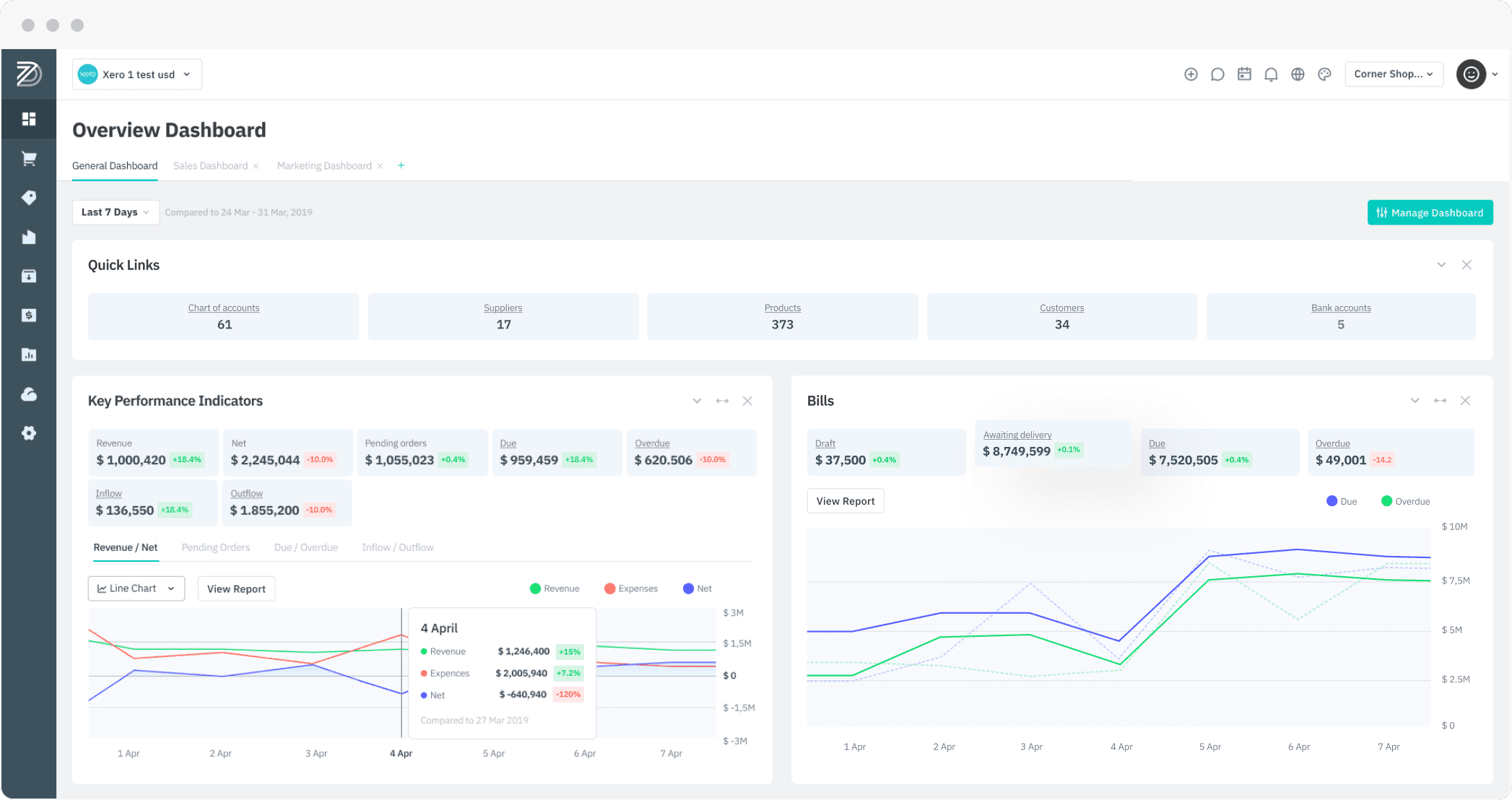FEATURES: Backflushing method to issue components to production, Shopify stock level inventory buffer and more!
Feature 1: Issue components based on production output quantity (Backflushing method)
Impact area:
Production module
Introduction:
The backflushing method allows the issue of components during production based on the output quantity of the finished product. The finished product quantity is used to calculate the component quantities based proportionally on the bill of materials for one unit of finished product, plus any wastage specified in the BOM or generated during production.
This method considerably facilitates and speeds up the production process when there is no need for accurate inventory control. Such an approach is useful for production with relatively small cycle durations, stable consumption of components, and large BOMs for which entering actual quantities is highly time consuming.
Pre-conditions:
- Product Tracing must be set to Never traced or Optionally traced (Settings → General Settings → Production process customisation)
Functionality:
- Please see more information for detailed instructions.
- Backflushing cannot be used with product traceability
- Backflushing cannot be applied to co-manufacturing operations and their components.
- Backflushing method can be used for Production Orders with several Finished Products. The primary BOM product output defines the quantity of components issued during production and the quantity of secondary finished products.
- Backflushing method can be set for:
- the whole BOM: all components in all operations of this BOM will be issued when Production Run is completed;
- the operation: all components in this operation will be issued when Production Run in completed
- the component: this component will be issued when Production Run is completed.
- The backflushing method set up in Production BOM can be overwritten in Production Run.
More information:
Issue components based on production output quantity (Backflushing method)
Feature 2: Shopify – Add inventory buffer when updating store stock levels
Impact area:
Shopify Integration
Introduction:
Previously to this release, available quantities are pushed through to Shopify from DEAR without considering any inventory buffer of a product’s stock availability. Instead of showing actual inventory values in e-Commerce storefronts, many retailers prefer to display an estimated display quantity where there is a safe buffer stock on their backend to avoid overselling products.
With this release, DEAR now allows for an inventory buffer on stock quantities pushed to Shopify, both for the whole channel and at the product level. This feature will be rolled out to our other integrated sales channels in the near future.
Pre-conditions:
- Active Shopify integration
- Update stock levels in Shopify setting must be enabled in Shopify settings.
Functionality:
- Go to Integrations → Shopify → [select store] → Setup.
- When Update stock level setting is enabled, a new setting called Use Buffer Inventory will be displayed.
- Enabling Use Buffer Inventory will show another setting, Buffer Inventory, where the user can enter an integer quantity of stock to act as a buffer.
- Sync stock passed to Shopify when updating stock levels will be equal to Actual Stock – Buffer Inventory.
- When Use Buffer Inventory is enabled, Sync Quantity and Buffer Inventory quantity will be added as fields to the Catalog and Bulk Listing tables alongside stock availability.
- Global inventory buffer can be overridden on the Catalog and Bulk Listing pages by setting inventory buffer at the product level.
More information:
Shopify Integration – Buffer Inventory
Feature 3: Shopify – Display stock levels dynamically
Impact area:
Shopify Integration
Introduction:
Currently, the Available stock column (Catalog and Bulk Listing tab) displays the stock availability across all locations, regardless of what is chosen for Location for online sales. With this release, we have made it more clear for users by giving this column a dynamic behaviour.
Pre-conditions:
- Active Shopify integration
Functionality:
- When Shopify Location for online sales is set as Default Location, the column will be titled Available stock and will will show the sum (total) of all stocks across all locations in DEAR.
When Shopify Location for online sales is set to a specific location, the column will be titled Sale location stock and will display stock level from that location only.