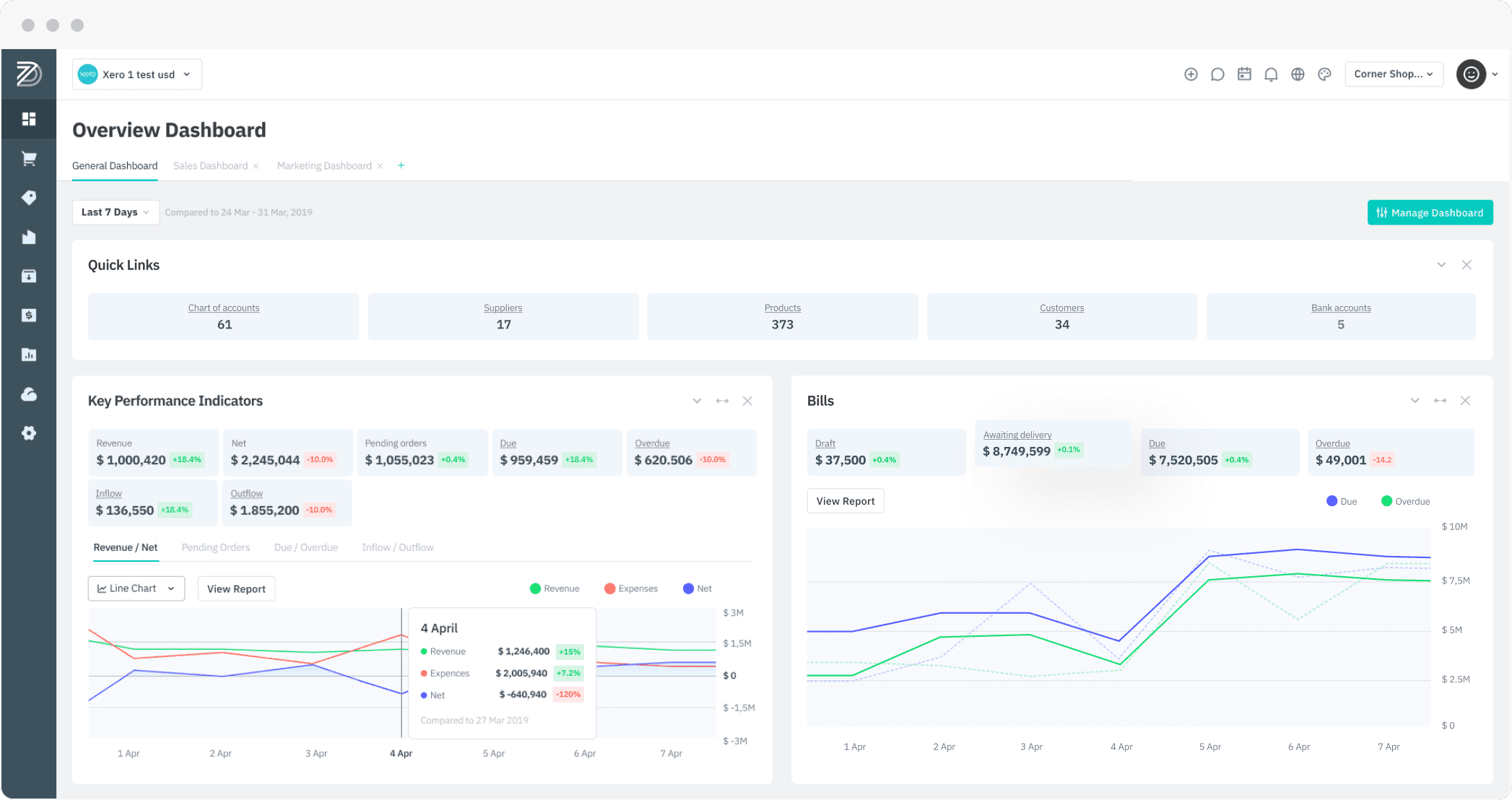Feature 1: ShipStation Shipping Service expanded functionality
Impact area:
ShipStation integration, integrated sales channels
Introduction:
With this release, DEAR has added sales order export to ShipStation from the ShipStation Shipping Service integration, functioning much like ShipStation Custom Store. Sales will be initiated from DEAR rather than pulled from ShipStation. DEAR has also added two additional features to ShipStation Shipping Service:
- Filter sale orders for export by sales channel, carrier, shipping address, billing address, and more.
- Notify users when an export of sale orders is successful or fails, and when an exported order has shipped.
NOTE: There have been no changes to ShipStation Custom Store and users integrated with Custom Store will not see any change to functionality. This is an extra option that has been added to ShipStation Shipping Service integration mode.
Pre-conditions:
- ShipStation Custom Store must be disabled in order to enable the extra option in shipping service mode.
- ShipStation must be connected in Shipping Service mode.
Functionality:
- Go to Integrations → ShipStation → Shipping Service.
- On the Setup tab, select Integrate with Shipstation: Export sale orders to ShipStation
- Still on the Setup tab, you can optionally configure filters to exclude some sale orders from export, and configure user notifications for sale export success/failure. Please see documentation for further instructions.
More information:
ShipStation as a Shipping Service
Feature 2: Create purchase orders directly from sales orders for out of stock products
Impact area:
Production/Advanced manufacturing module
Introduction:
Previously to this release, the system checks stock availability when authorising a sale order, and if no stock is available, suggest backordering the out of stock items. With this release, the user will also be able to create a purchase order for the out of stock items without using the backorder feature, streamlining the reordering workflow.
Pre-conditions:
- Purchase orders can be created for a single supplier only. To order products from multiple suppliers, use the backorder feature.
Functionality:
- Create a sale order from Sale → New Simple/Advanced sale and enter the customer and order details
- When authorising the sale, the system checks if there is enough stock available to complete the order. If not enough stock is available, the user can choose to backorder or create a purchase order for the out of stock items.
- Selects Create Purchase Order to open a new purchase order containing the sale order products and quantities required to fulfill the sale order. The document header and supplier will be blank and must be filled in by the user.
- Product quantities can be edited and product lines removed. Any products not included in the purchase order can be backordered if required.
- Authorising the purchase order will authorise the sale order. The purchase order will appear in the Related Orders tab of the sale order and vice versa.
NOTE:
- Purchase orders can be created for a single supplier only. To order products from further suppliers, use the backorder feature for the remaining products.
- Creation of purchase order from sale order is not applicable for:
- Production Order BOM products, Make to Order products, Family BOM products
- Assembly BOM products and Auto-Assembly BOM products, picking for kitting BOM products.
- Purchase order authorisation does not hard allocate the purchased products to the sale order. When products are received, they can be picked by other sales.
More information:
Not enough stock to complete sale
Feature 3: Preset templates for input of sale order data
Impact area:
Sales module
Introduction:
Merchants often need to repeat customer orders, or produce very similar orders with slightly different products, quantities, or contact details. Our clients reported that neither our clone order functionality, nor our recurring order function was meeting their needs for this purpose.
With this update, users can save sale orders as pre-sets for future orders, including customer details, accounting details, shipping/billing details, and order products and quantities. Select from multiple pre-set templates when filling in a sale to easily repeat customer orders.
Pre-conditions:
- Sale order cannot be authorised.
Functionality:
- Create a sale order from Sale → New Simple/Advanced/Service sale, or select a sale order in draft status.
- Create a new preset:
- Fill in the document header and quote and/or order details, but do not authorise the sale order.
- Click Save as preset to save the order details for use for future sales.
- Use a preset:
- Click Select a preset… and select a saved preset from the dropdown menu. This will pre-fill the sale order fields with the saved information.
- Delete a preset:
- Click Select a preset… and select a saved preset from the dropdown menu. This will pre-fill the sale order fields with the saved information. Click Delete a preset to remove this preset from DEAR.
More information:
Preset templates for sale orders
Feature 4: Integration with QuickBooks Online Payments
Impact area:
New payment integration
Introduction:
QuickBooks Online Payments is a payment gateway service provider, allowing merchants to accept credit card and electronic check payments through their website and over an Internet Protocol (IP) connection. With this release, DEAR can now integrate directly with this payment service.
Pre-conditions:
- You will need an active QuickBook Payments add-in for your QuickBooks Online account.
- Your DEAR account base currency must be supported by QuickBook Payments.
Functionality:
- From DEAR, go to Integrations → QuickBooks Payments and click Connect to QBO payments.
- You will be prompted to enter your QuickBook payments log in information to authorise the connection. After authorisation you will be returned to DEAR.
- Users will need to select a valid payment account to be used for QBO payments.
- Customers can pay with QuickBooks Payments for sales made through B2B portal or by clicking paylinks on DEAR invoices.
- Refunds should be made through QuickBook Payments online portal, and any refunds processed in QBO be processed manually in DEAR for transaction reconciliation. Auto-sync of refund transactions is not supported.
- Transaction history can be viewed from the Log tab of QuickBook Payments integration in DEAR.
More information:
Feature 5: WMS – Add delivery notes to scheduled delivery tasks, display task description in delivery schedule
Impact area:
WMS application
Introduction:
Previously, delivery task descriptions (special delivery instructions etc.) added via DEAR web were not available or not being displayed to drivers using the WMS application. This information is now displayed in the application on a new Notes tab. Additionally, DEAR has added the ability for delivery drivers to add notes/comments to a delivery task e.g. delays, why a delivery could not be completed, from the same tab.
Pre-conditions:
- Download and configure WMS application
Functionality:
- Open Delivery Schedule from the WMS main menu.
- Click a task to view the task details and open the Notes tab.
- This tab will display any task descriptions that have been added from DEAR web portal in read-only mode.
- Drivers can also click Add new Note to add their own notes from this tab, these can then be viewed in DEAR web portal or in the app by other users.
- Users can edit/delete their own notes but notes from other people will be displayed in read-only mode.
More information:
Feature 5: B2B Portal – Make billing address same as shipping address
Impact area:
B2B portal, sales module
Introduction:
A small update has been made to the B2B checkout process, allowing users to copy billing address details to shipping address fields.
Pre-conditions:
- Active B2B portal
Functionality:
- During checkout, the user can check Same as billing address when entering shipping address to copy the address details.
More information:
Feature 6: Show only orders with shortage on Production Shortage Report
Impact area:
Reports module, Production module
Introduction:
This report shows the quantity of components required for released and in progress production orders. This allows the user to assess which orders can be completed with the current stock allocation, available quantities, and on order quantities. By default all orders are shown. With this release, an option has been added to the report to hide orders where there are no component shortages.
Pre-conditions:
- Users will need to subscribe to the Advanced Manufacturing module to use this feature
Functionality:
- Open the report by going to Integrations → Reports → Production Reports → Production Shortage Reports
- Check box Hide orders without shortages to only show orders where at least one component has a shortage.